How to Use
Using Omninet's IPFS File Storage service is straightforward. Here is a step-by-step guide on how to use it:
Step 1: Download and Install the Omninet App

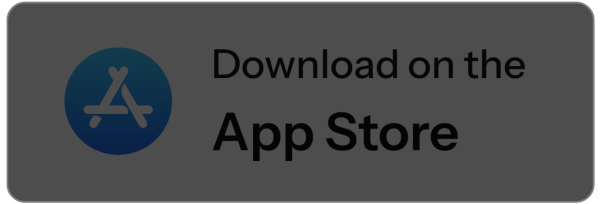
Step 2: Open Omninet App
- Open the Omninet app after installation.
- Tap on ‘Get Started.’
- From the app's home screen, locate the IPFS tab.
Step 3: Upload Files
To upload files to the IPFS network:
- Tap on the “Upload” button.
- Select the files from your device that you want to store on IPFS. These can be documents, photos, videos, or any other type of file.
- Confirm the upload. The app will split your files into smaller blocks and distribute them across the network securely.
Step 4: Share Files
- Select the file you want to share from IPFS tab.
- Choose the “Share” option.
- The app will provide a unique link (CID) that you can send to the person you want to share the file with.
That's essentially how you use Omninet's IPFS service — from installation, through file handling, to account management. The process is designed to be user-friendly, leveraging a familiar mobile app interface to interact with a sophisticated decentralized file storage system.