How to Use
How to Use Omninet VPN: A Step-by-Step Guide
In this tutorial, we'll walk you through the steps to start using Omninet VPN to secure your internet connection and protect your privacy. The Omninet VPN is accessible through the Omninet mobile app available for both Android and iOS devices.
Step 1: Download and Install the Omninet App

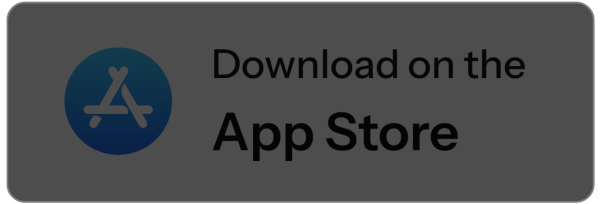
Step 2: Open Omninet App
- Open the Omninet app after installation.
- Tap on ‘Get Started.’
Step 3: Connect to the VPN
- From the app's home screen, locate the VPN tab.
- Tap on the ‘Connect’ button. The app will automatically select the best server based on your location for optimal performance. If you prefer, you may manually select a server location by tapping on ‘Choose Location’ and selecting from the list.
- Once a connection is established, you will see a ‘Connected’ status along with details such as connection duration and the server you are connected to.
Step 4: Monitoring Your Connection
- While connected, you can monitor your VPN connection directly from the app’s home screen.
- Keep an eye on data usage, connection duration, and active server location.
Step 5: Disconnecting the VPN
- When you are finished using the VPN, return to the VPN tab in the app.
- Tap the ‘Disconnect’ button to safely terminate your VPN connection.